Hands-on Review: Ringtone Expressions Tested on iPhone 3GS
We was sent an email asking if we could review ‘Ringtone Expressions’ and normally we would say no to these sort of hands-on reviews, so glad we decided to take a look and try it out.
Let us chat about what ‘Ringtone Expressions’ is about, at the moment it is in beta stage and is a service that will give you awesome ringtones very fast, yes custom ringtones on to modern day mobile phones and Smartphones, we will explain how we did it below. This is what Ringtone Expressions says
“Ringtone Expressions empowers users to create an unlimited amount of custom ringtones for their mobile phones and express these creations to friends on Facebook and Twitter. With an amazingly intuitive Windows desktop client, users can create ringtones in mere seconds from any .MP3 in their music library, YouTube video and songs they purchase from Amazon MP3 or the iTunes Music store.“
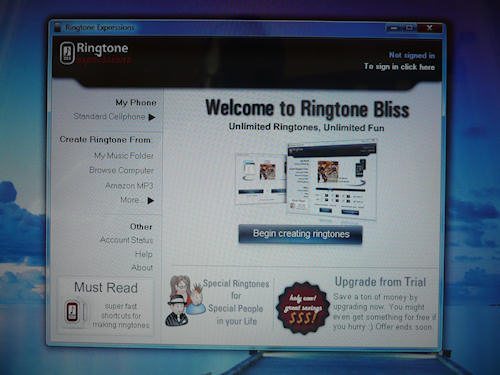
Drag and Drop from iTunes
If you have both Ringtone Expressions and iTunes open, then from iTunes you can simply drag a song into Ringtone Expressions to create your ringtone.
Drag and Drop from Windows Explorer
If you have Ringtone Expressions open, you can open your music library in Windows Explorer and simply drag a song into Ringtone Expressions to create your ringtone.
Right Click to Create Ringtone
In your Windows Explorer, you can right click any .MP3 files and select “Create a Ringtone with Ringtone Expressions”.
Right Click From inside iTunes
In iTunes, you can right click a song and select “Show in Windows Explorer”. Once shown, you can then either right click the song and select “Create Ringtone” or if you already have Ringtone Expressions open, you can just drag the song into Ringtone Expressions to create your ringtone
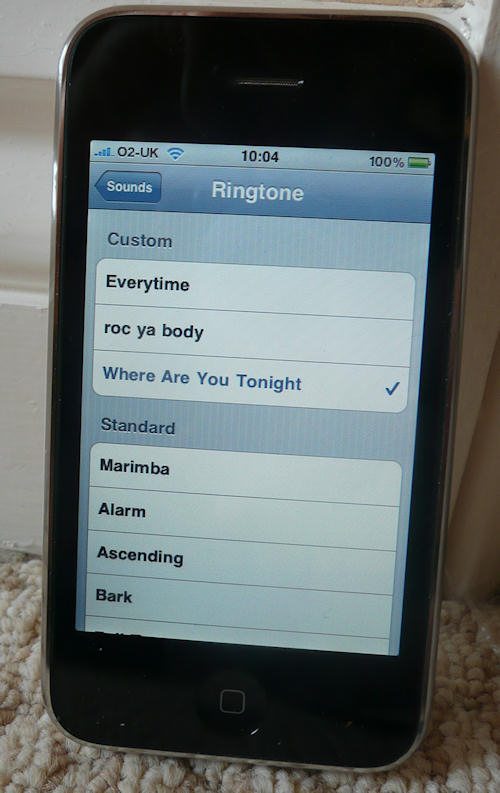
How phonesreview.co.uk got our ringtones on the Apple iPhone 3GS: All we did was created an account with Ringtone Expressions and then clicked the icon on the PC/Laptop and then signed in, the quickest and simplest way to get an MP3 song onto your mobile phone as a ringtone is to click the “My Music Folder” then all you do is look for a track you like and double click it, you can now preview and listen to the track and once you are happy just simply click “Create Ringtone”, once the ringtone has been created click the tab that says “Send Ringtone to iTunes”.
So in list format of the above:
1) Create Ringtone Expressions Account (You can try free trial)
2) Click icon on your desktop to open Ringtone Expressions
3) Sign In
4) click the “My Music Folder”
5) Look for a track you like and double click it
6) Now preview and listen to the track
7) “Create Ringtone”
8) “Send Ringtone to iTunes”
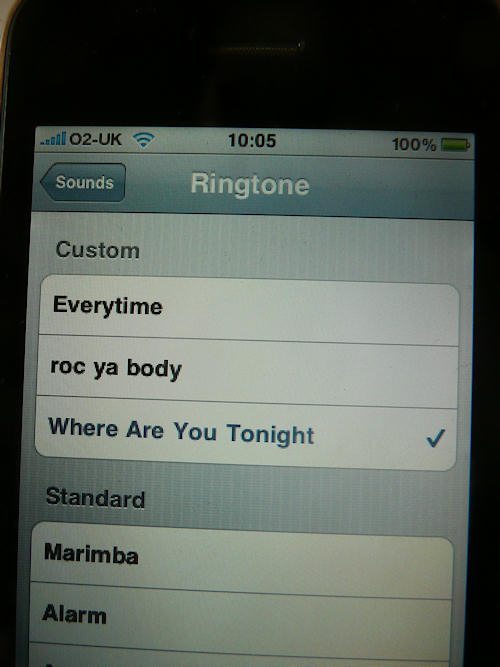
Then all we did is synced our iPhone 3GS to iTunes then open ringtones section, and then simply synced the ringtones to the 3GS, job done. Now to choose the ringtone on the phone just click settings then sounds then ringtones.
This software works with most phones and is one of the simplest to use, we love it and will continue to use it, try it trust us it’s awesome. Just so you know and yes you can try the free trial but Ringtone Expressions completely flips the script by offering you an unlimited ringtones service for an amazing low price of $1.95 per month or a onetime $14.95 per year payment. You can even re-use these ringtones when you get a new phone. For a limited time also, we are giving away for absolutely free our awesome Ringtone Shuffler application.
Get it now you will not be disappointed (Also watch the video below) – www.ringtoneexpressions.com More Photos Below –
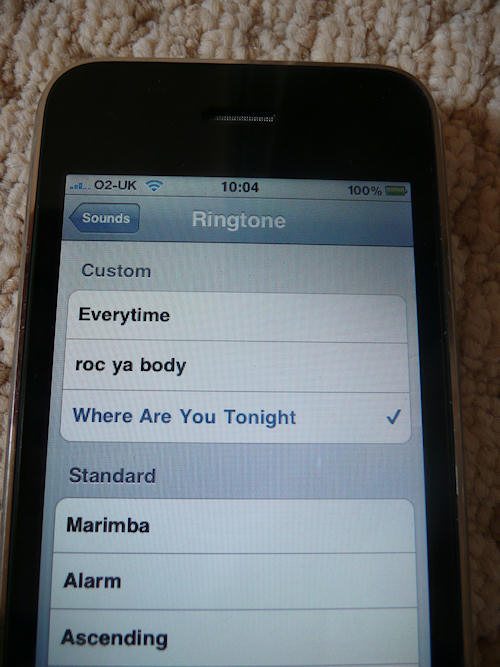
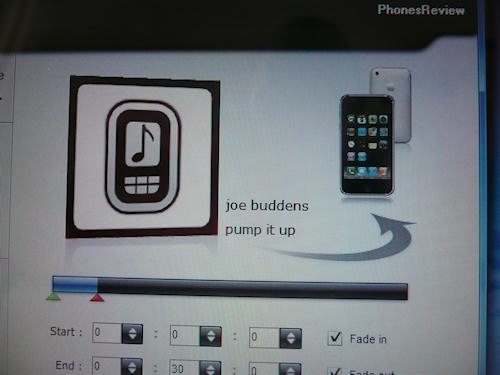
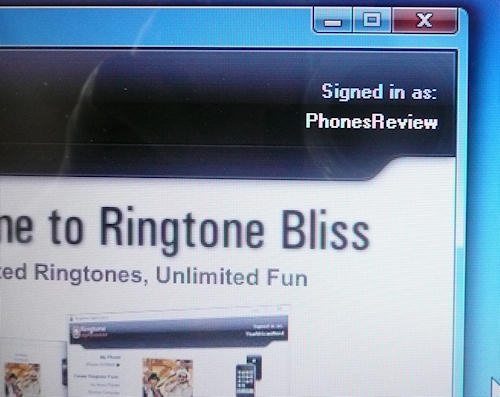
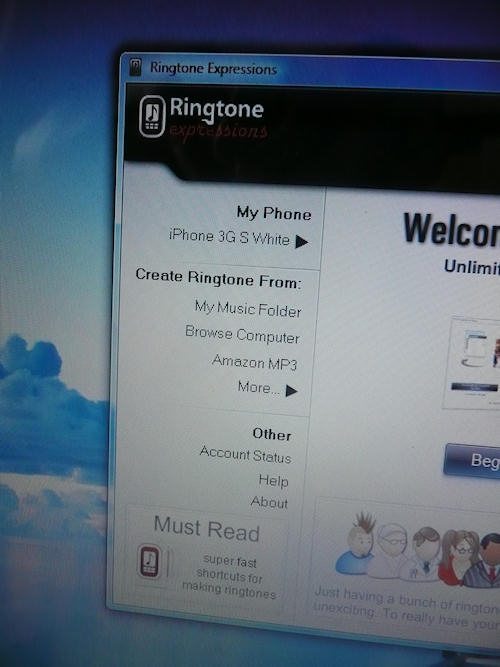

Comments
3 thoughts on “Hands-on Review: Ringtone Expressions Tested on iPhone 3GS”
The release of iPhone 3GS states that Apple is now expanding its new product. However, the basic application of iPhone is unchanged—we can still use it to play movies or music or MTV. I’m here to recommend you a best DVD to iPhone converter, but i want you to expierence yourself on website: http://www.pavtube.com. Make it an adventure.
Sometimes I use Ringtone Expressions (formly named theringtonemaker) to make ringtones for my iPhone, and sometimes I use Bigasoft Ringtone Maker to create ringtones from WMA music file. 🙂
I just found a very useful TS to AVI Converter, which is very powerful and also a TS to MPEG Converter