How to Stop Apple from Downloading MacOS Sierra Automatically To your Devices

If you’re experiencing a bad internet day on your MacBook, don’t worry, you’re not the only one, as Apple just started to do what Microsoft did back in the day with Windows 10, i.e. the pre-downloading job with regard to their latest MacOS Sierra. Yes, you got that right, the Cupertino based company is walking in the footsteps of Bill Gates , downloading their newest OS version in the background without your consent, provided your MacBook is still running El Capitan.
I don’t know about you folks, but I like it to be my decision what and when I install on my laptop, do you know what I mean? It’s my MacBook, I paid for it beaucop dinero so it’s my way or the highway. Now, if you have the automatic-downloads feature activated on your MacBook, you’ll be served automatically with a big chunk of data downloading in the background, 5 GB to be more precise, eating your internet bandwidth with an unsolicited update and you’ll see how fun this is if you’re using your mobile data plan for receiving Apple’s latest whim.
Apple justified this move as a mean to encourage users to update their OS to the latest and the best and all that jazz. It’s just that they forgot to ask you if you’re cool with that. Once the 5 GB file is downloaded in the background, you’ll receive a notification that MacOS Sierra is ready to roll on your MacBook, provided you’re with the El Capitan currently, please click the Install button, you know the drill.
Windows did just the same with Windows 10, pushing hard against Win 7/8 users to “update” their OS with Bill Gates’s latest piece of malware, creating a huge outcry. To stop Mac OS Sierra from downloading automatically check out the pic:
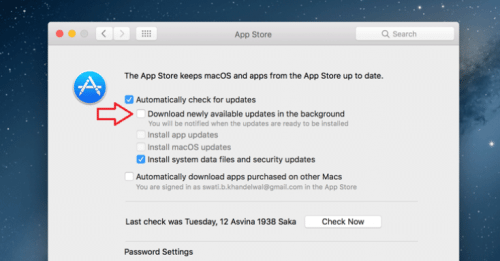
To disable automatic downloads from the App Store, go to System Preferences, App Store, Automatically check for updates and then un-check “Download newly available updates in the background.”
If you want to delete the 5 GB installer, go to go to Finder ? Applications, find the Install macOS Sierra application and move it to Trash, then take the garbage out and forget about it.

Live Comment
Your email address will not be published.